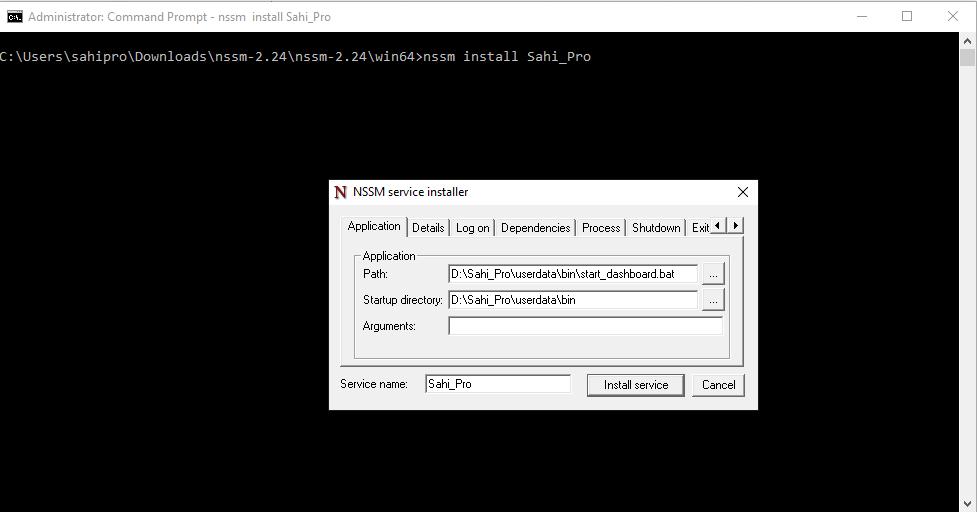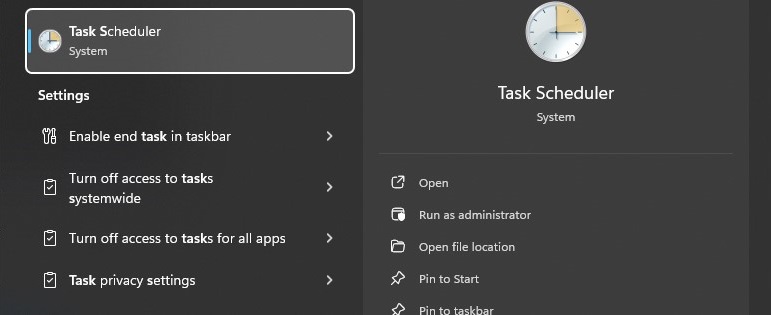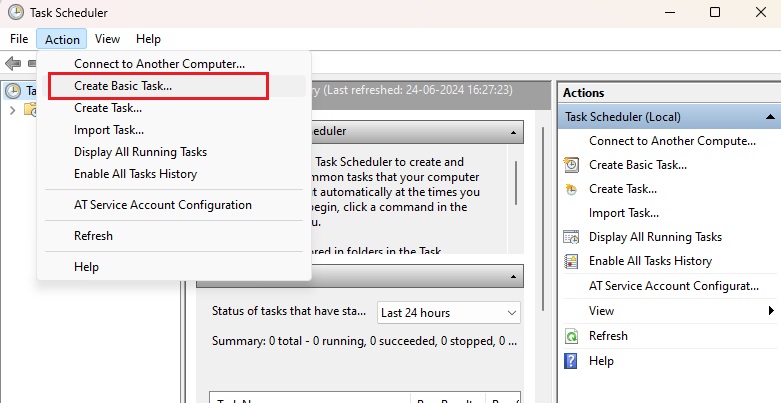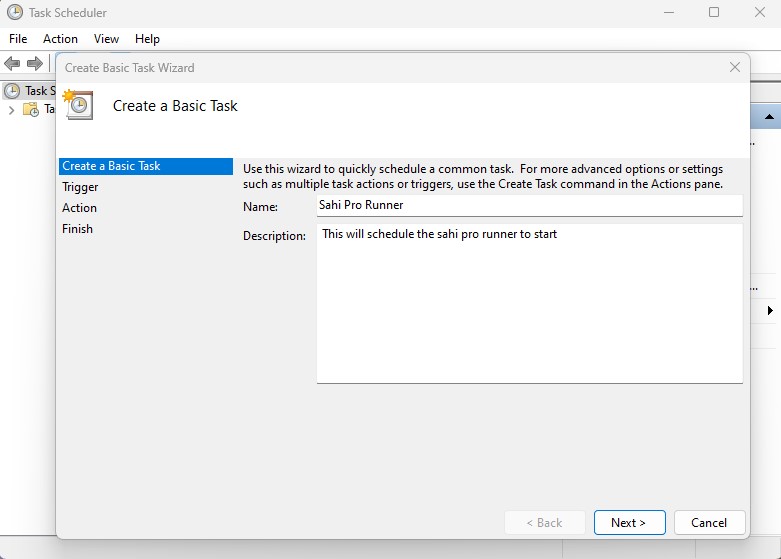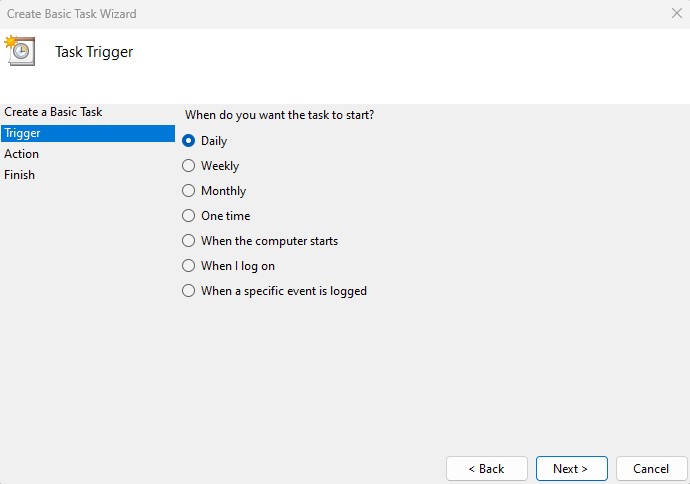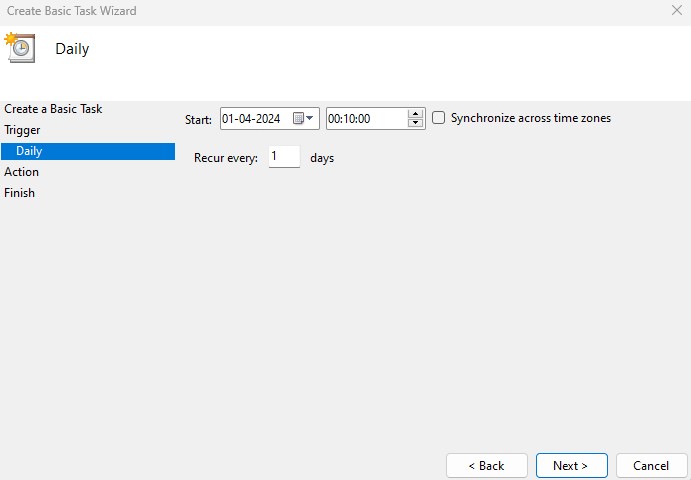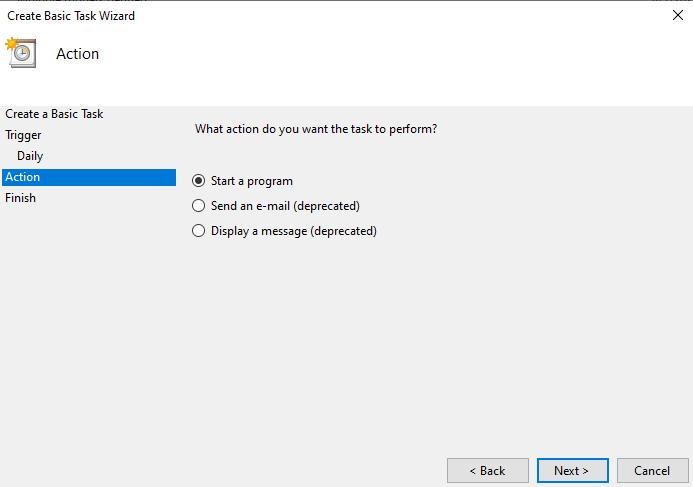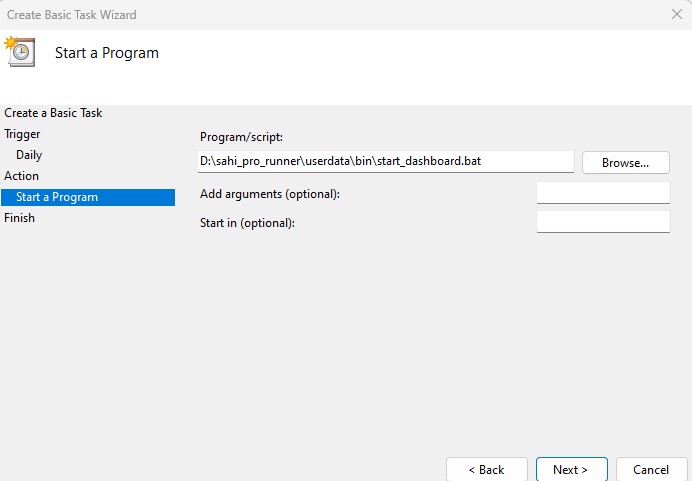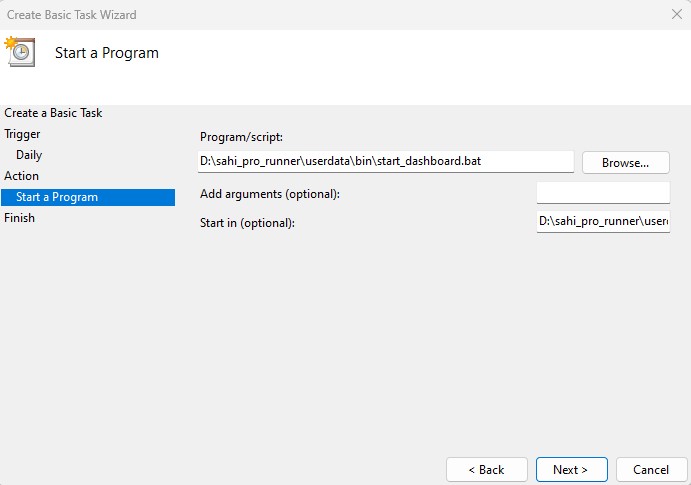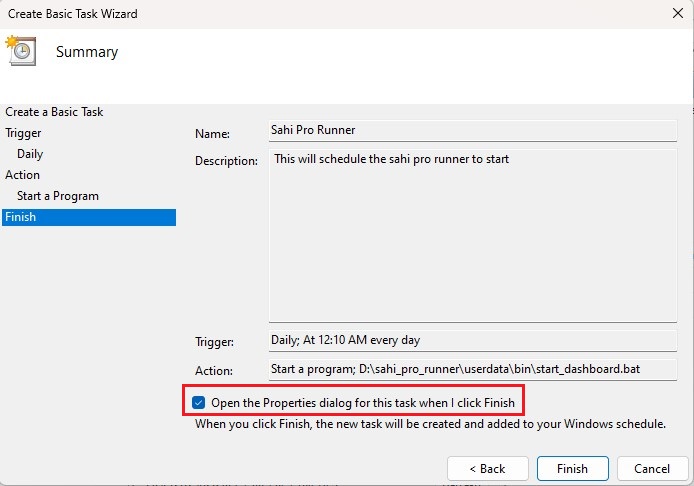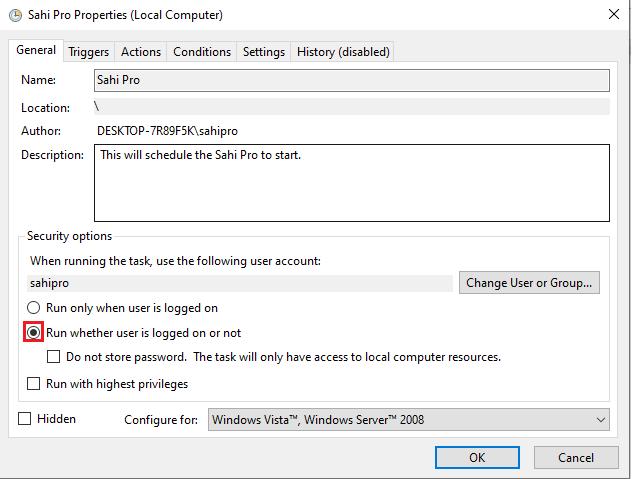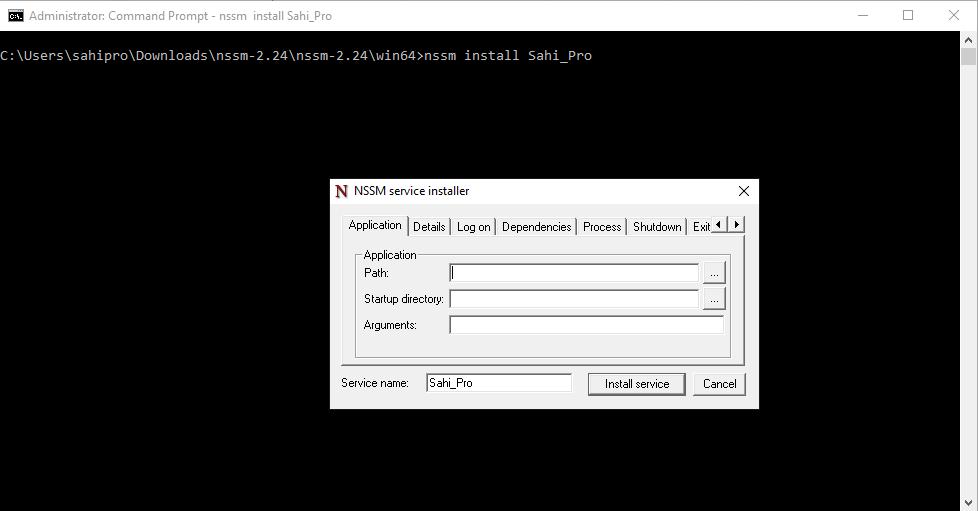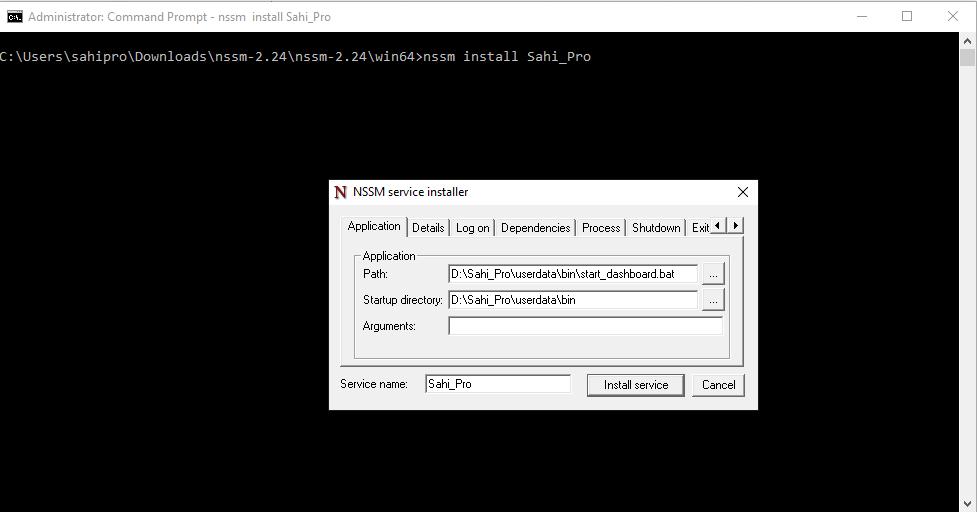Steps to run Sahi Pro from Windows Task Scheduler
-
Open
Task Scheduler from windows search.
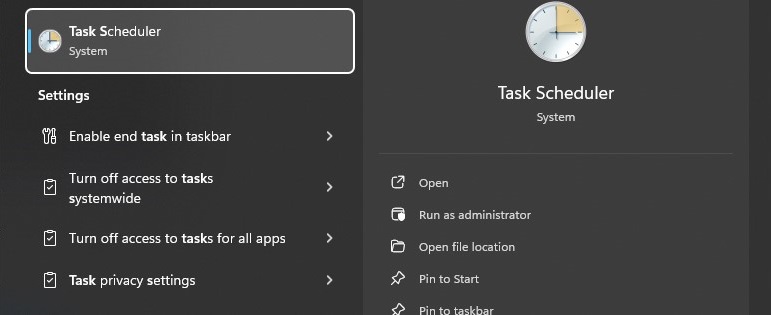
- Click on
Action > Create Basic Task on the Task Scheduler's window.
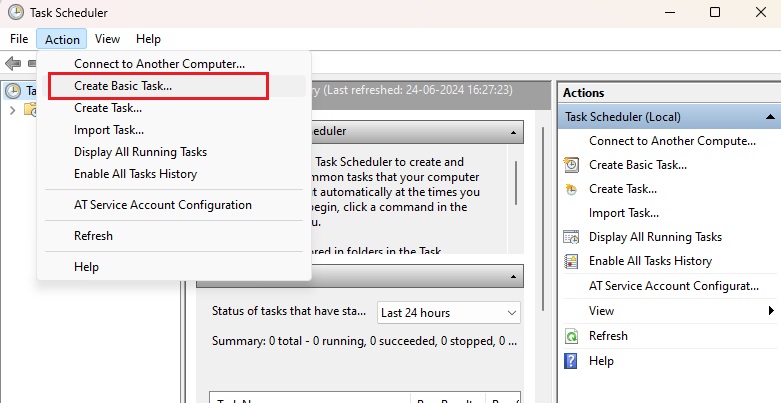
-
Enter the
Name and Description for the task. Click on Next
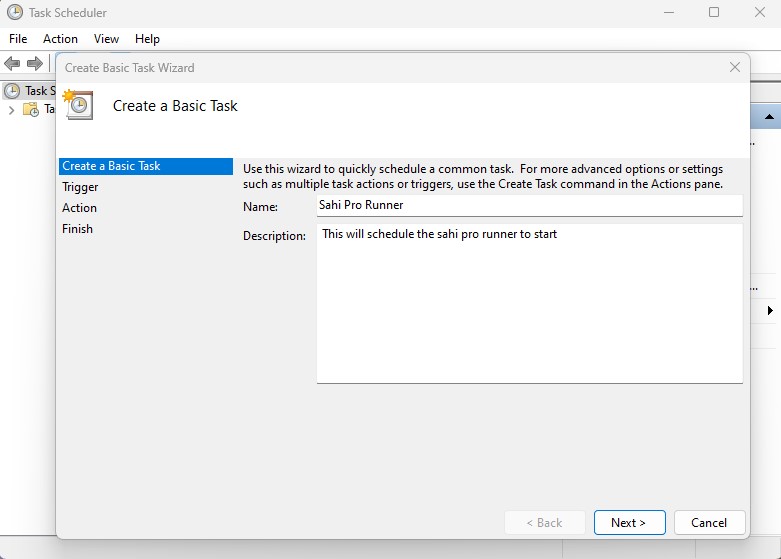
-
Select the
Trigger. You can set a daily, weekly, monthly schedule, or even an event trigger. Click Next.
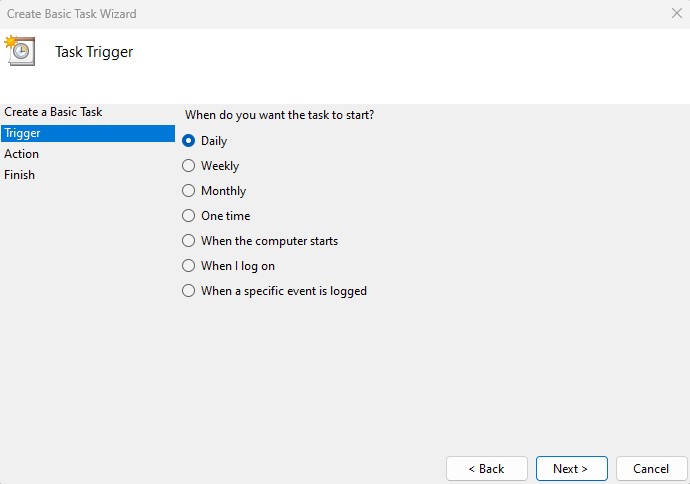
-
If you chose a
Trigger that requires a specific start time, enter the date and time accordingly. Click Next.
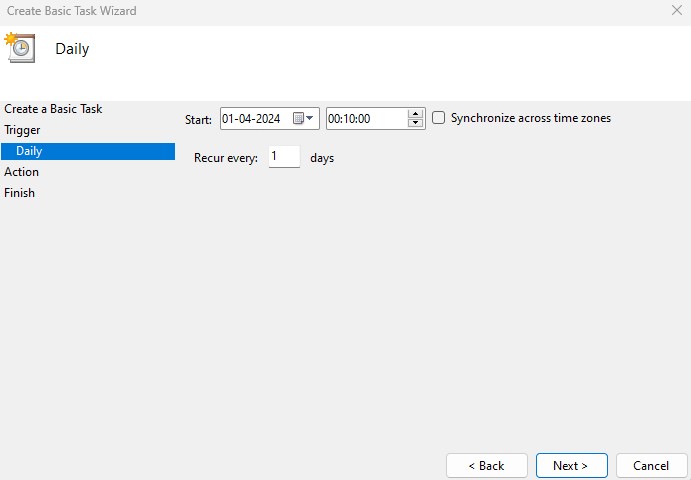
-
Select the option
Start a program and click Next.
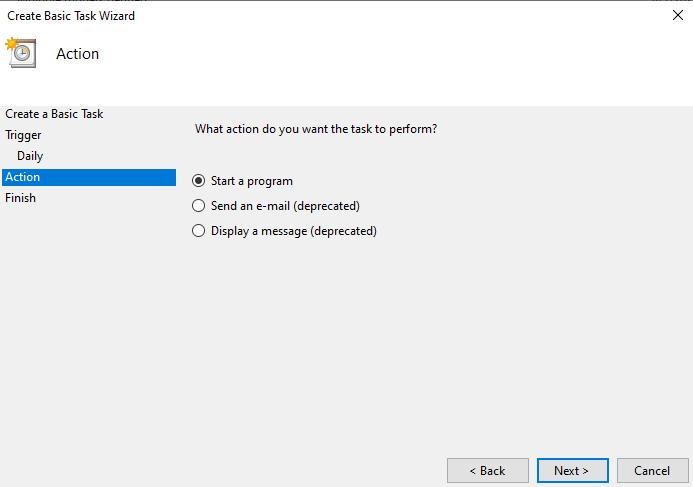
- Click "Browse" and select
SAHI_RUNNER_HOME\userdata\bin\start_dashboard.bat file and click Open.
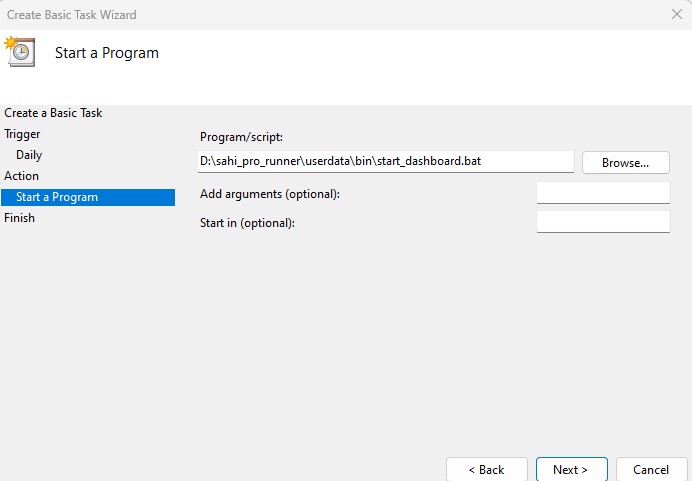
- In
Start in (optional) field enter SAHI_RUNNER_HOME\userdata\bin\ folder path. Click Next.
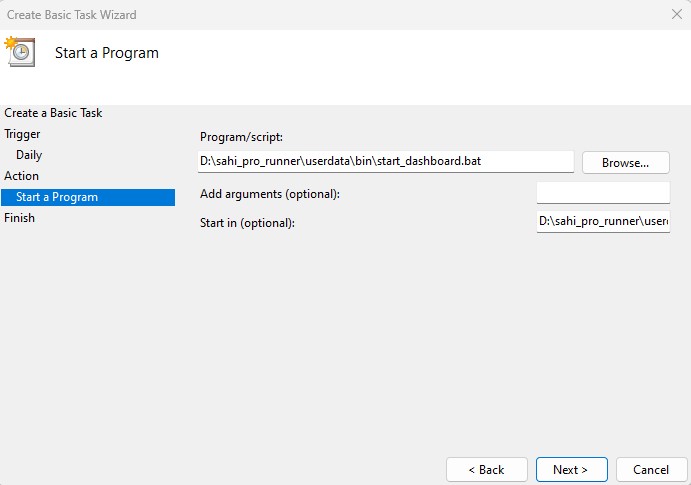
- Check the checkbox at
Open the properties dialog for this task when I click
Finish and click Finish.
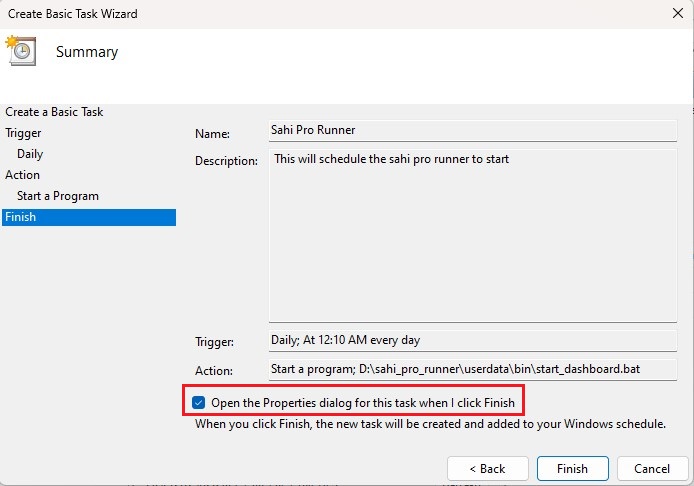
- In properties dialog Select
Run whether user is logged on or not option
and click OK.
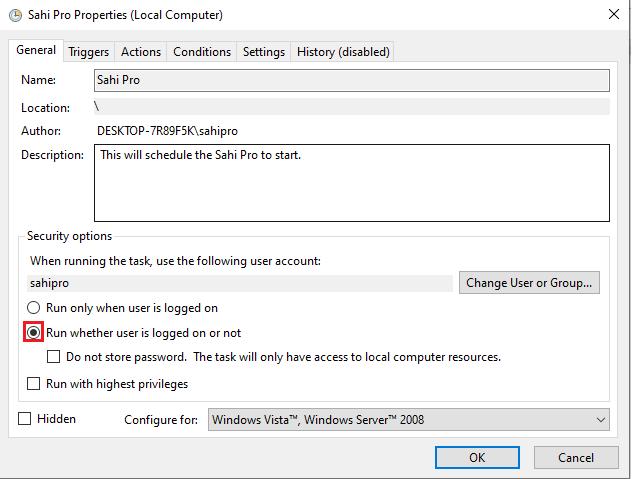
- Enter credentials and authenticate if required.
- Download NSSM from http://nssm.cc/.
- Install your sevice with nssm.exe install
[serviceName].
- This will open a GUI which you will use to locate your executable.
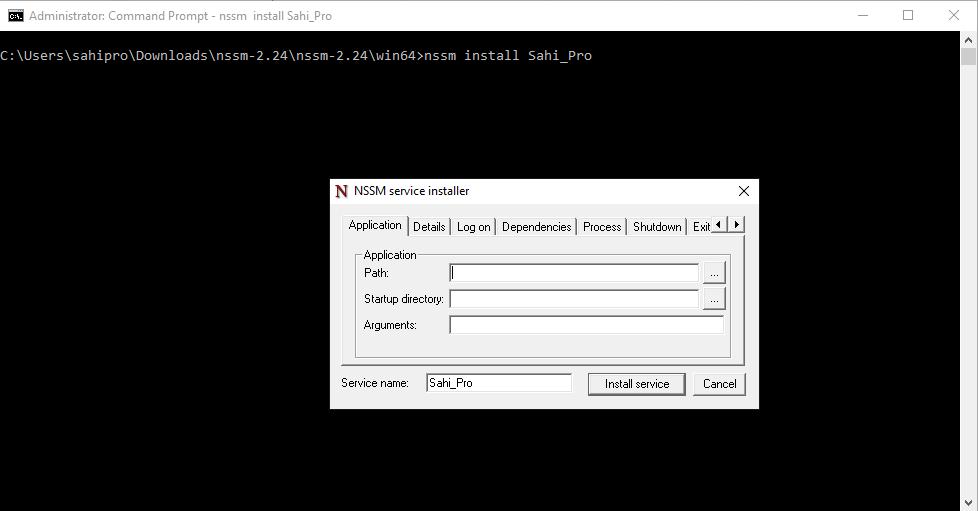
- Set the correct values for Path and Arguments here and click on
Install
Service.