Client Certificate Authentication
abstract
This section describes how to handle client certificate authentication in Sahi.
Some applications seek a client certificate from the user for authentication. User will be able to connect to such applications only when a valid certificate is provided. When user tries to open such an application, the web browser may prompt to select a certificate as shown in the image below.
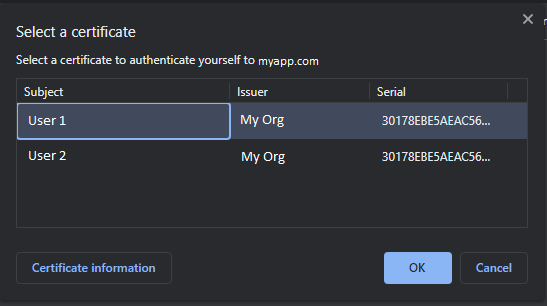
There are two ways to handle client certificate authentication in Sahi:
-
Using _setClientCertificate API
- Add _setClientCertificate API to your script and specify the certificate details.
// Add the application domain to the current script session. _addToSession("https://protectedapplication.test.com"); // Specify details of the certificate to be used for authentication _setClientCertificate("c:/myownpath/testuser1.pfx","Mg0BChVBGh1XOB0K", "PKCS12"); // Navigate to the application that seeks a client certificate _navigateTo("https://protectedapplication.test.com"); - This API supports different types of certificates. For example, PKCS12 (.p12, .pfx), JKS (.jks), JCEKS (.jceks, .jcs) etc.
- Since this API sets a certificate in the current script session, different certificates can be used simultaneously in different browser instances.
-
Using certificate present in the system
- If the client certificate file is not available but the certificate is installed in the system, follow below steps.
- Add the following property in the userdata.properties file. Restart Sahi.
ssl.client.system_keystore.enabled=true - If this does not work, add the following properties in the userdata.properties file. Restart Sahi.
ssl.client.system_keystore.enabled=true ssl.client.system_keystore.name=WINDOWS-ROOT
infoBy default, the userdata property ssl.client.system_keystore.name is set as WINDOWS-MY to use certificates available in the keystore for the current Windows user. When this property is set as WINDOWS-ROOT, all the certificates trusted by the current machine can be used.





