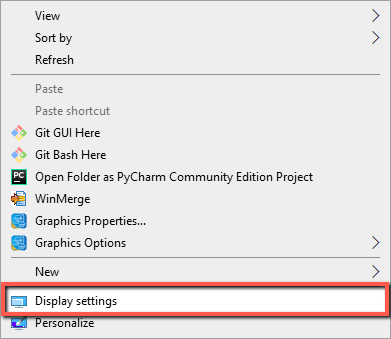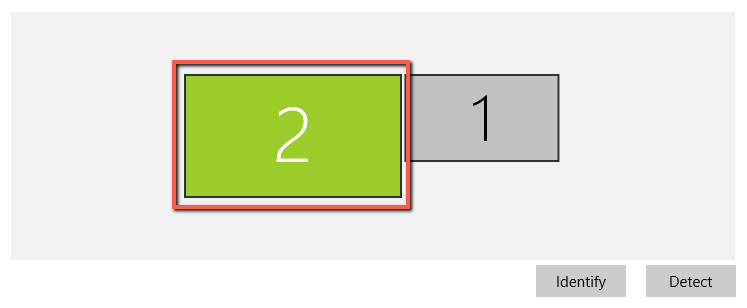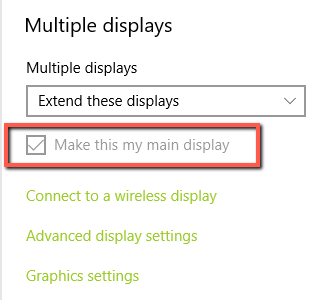Miscellaneous Issues
Content blocked from being loaded
symptom
Sahi proxy seems to block content from being loaded
cause
The blocked content is probably of content type
application/octet-stream. This content type is part of download_contenttypes.txt which causes the content to get downloaded instead of being displayed on the page.
resolution
-
Take a backup of
userdata\config\download_contenttypes.txt. -
Edit
download_contenttypes.txt. Remove the following lineapplication/octet-stream -
Save
download_contenttypes.txt. Restart Sahi server and clear browser cache, and try your application again.
Element's class identified incorrectly
symptom
Sahi seems to identify an element by an incorrect class name. This causes the script to fail. On doing an
Inspect element, we can see that the class is different.
cause
Sometimes when you do mouse over an element, its class will change. Since elements are identified by doing a
Ctrl + Mouse Over, the class will be wrongly identified.
resolution
In such cases, you may need to do a
View Source or Inspect Element to find out the original class and use that to identify the element.
Controller does not open in Linux
symptom
Clicking
This does not work on Ubuntu 12.04 as well as on CentOS.
Alt + DoubleClick does not bring up the controller on Linux. I have tried this on Firefox and Chrome.
This does not work on Ubuntu 12.04 as well as on CentOS.
resolution
Kindly follow the steps below
- Check that the Popup blocker has not been turned ON by some update. If it has been, turn it OFF.
-
If it still doesn't work, try accessing the controller by
Ctrl + Alt + Double Click. Usually, we do it byAlt + Double Click. Try pressing theCtrlkey as well.
Incorrect screenshot captured with dual screen
symptom
The screenshot captured by Sahi shows a bigger screen part in black colour.
cause
If a dual screen system is running in an Extended mode and the smaller screen is set as main display, then the bigger screen's screen shot will appear in black colour.
resolution
Make the bigger screen as the main display:
- Right click on Desktop screen.
- Click on Display settings.
- Select Bigger screen.
- Scroll to the bottom of the page and do check at Make this my main display.