Manage Sahi Pro Version Updates, Rollbacks, Add-Ons and Support Patches
abstract
This section allows upgrade to a new Sahi version, rollback to last working version, install add-ons and company-specific patches.
Update Sahi Pro page
- Click on the
All Settingsbutton on the Dashboard. It will open up all Settings dialog. - Click on the
Sahi Pro Settingsbutton. It will open up Configure Sahi Pro page.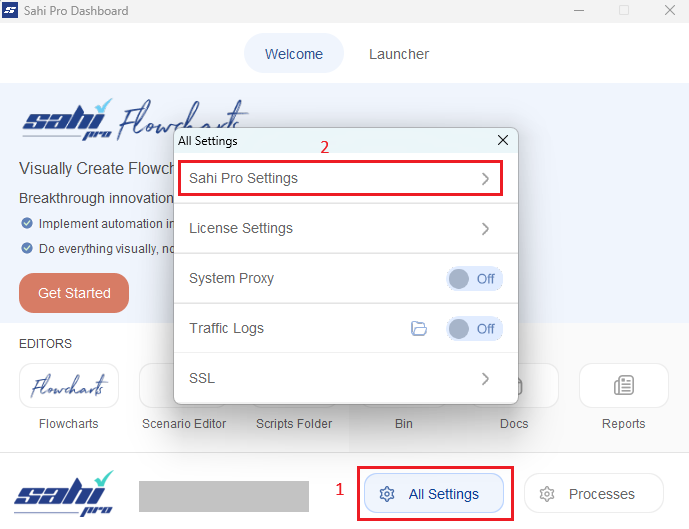
- Select the
Update Sahi Prolink on the left panel of Configure Sahi Pro page. This will open page similar to image given below.
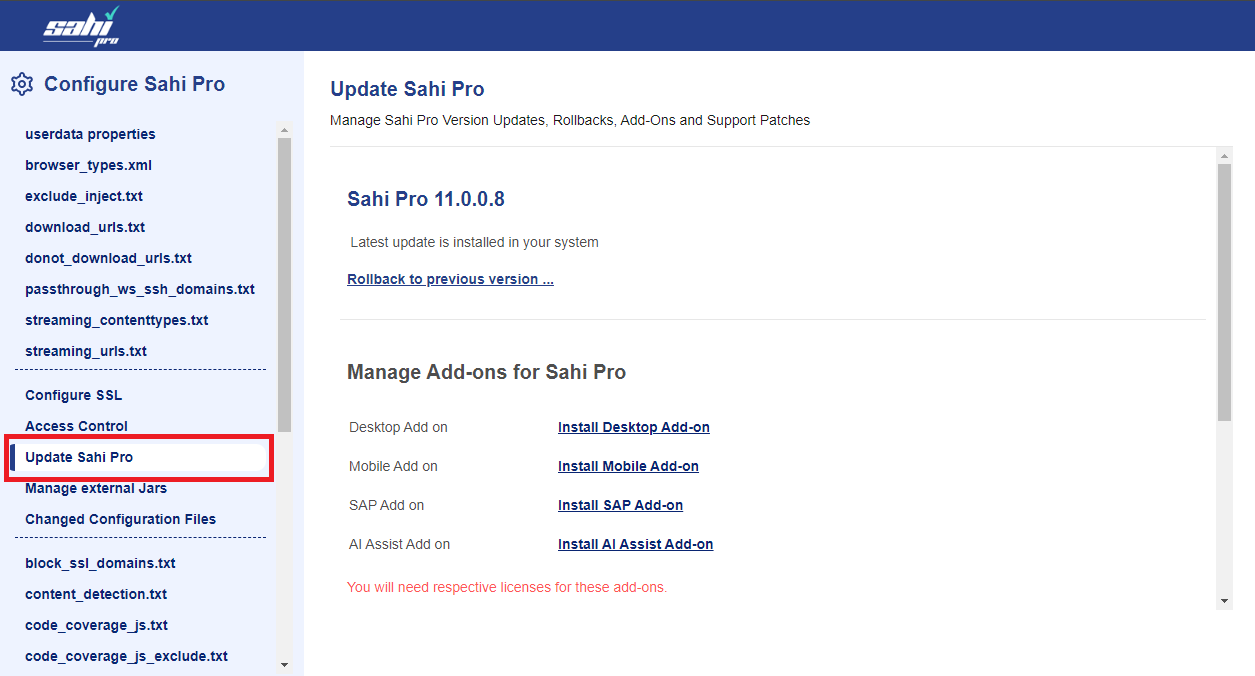
Install Updates
This functionality allows the user to install an update from the list of available updates. User can also rollback to the last working version.Install Major Version Updates
- Open
Update Sahi Propage.
Or, Launch theSahi Prodashboard and click onA new update is available. - On the
Update Sahi Propage, click onDownloadbutton next to the major version details.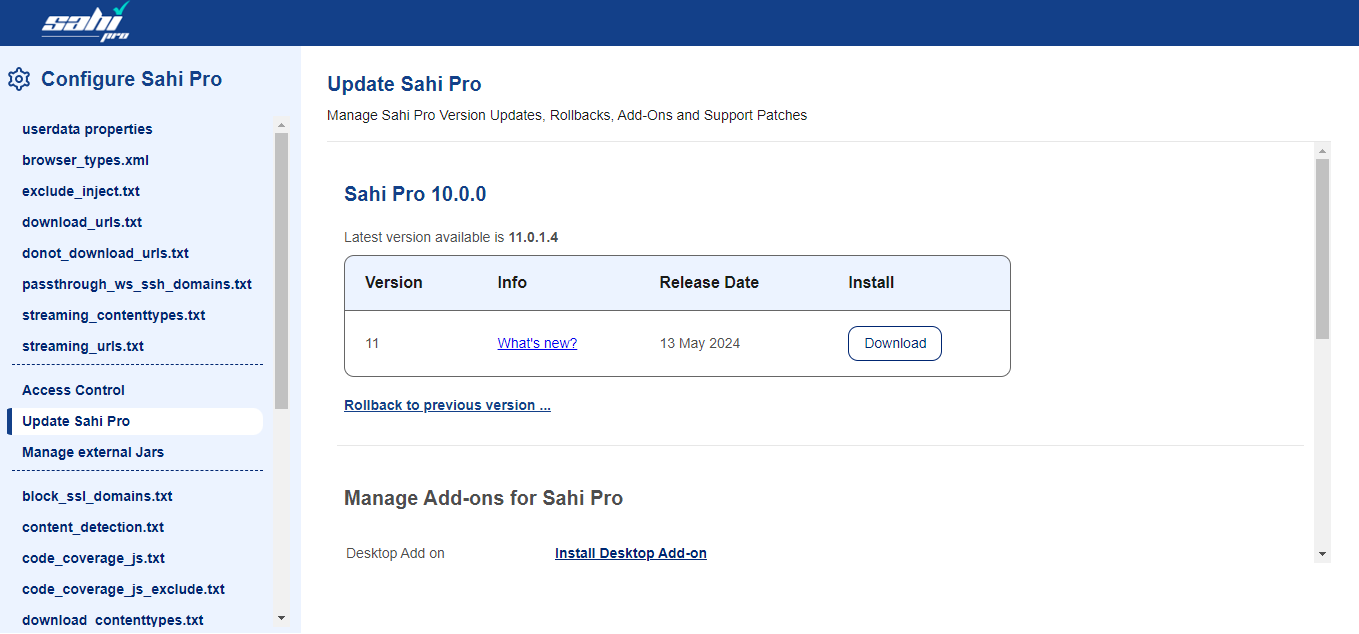
- Click
OKon the confirmation diaog to continue the update.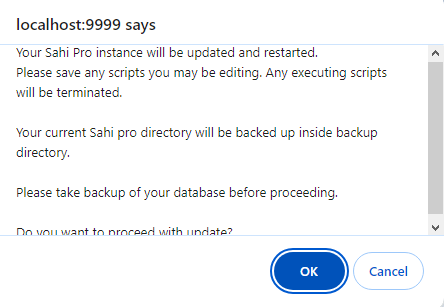
- The downloading process will start and take a few seconds to complete.
- Once the downloading is complete, click on
Installbutton. - The installation process will start and take a few seconds to complete.
info
Sahi will automatically restart to make sure the changes are reflected.
Install Minor Version Updates
- Launch the Sahi Pro dashboard.
- Click on
A new update is availablelink.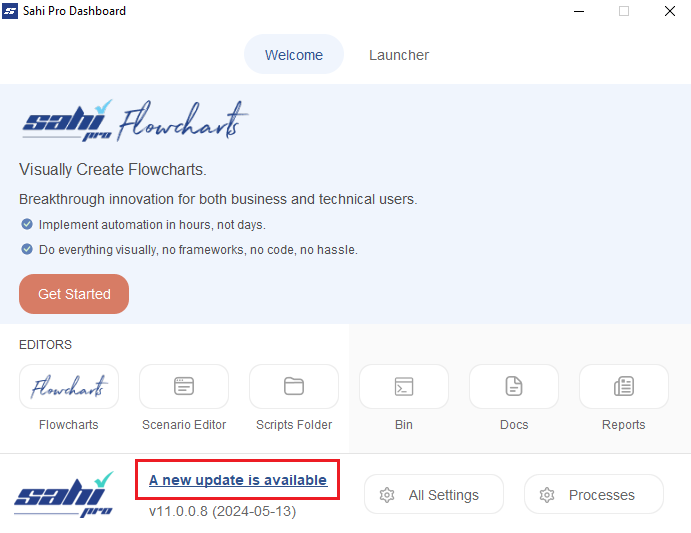
- The Configure Sahi Pro page opens. Click on the
Updatebutton next to the required version number.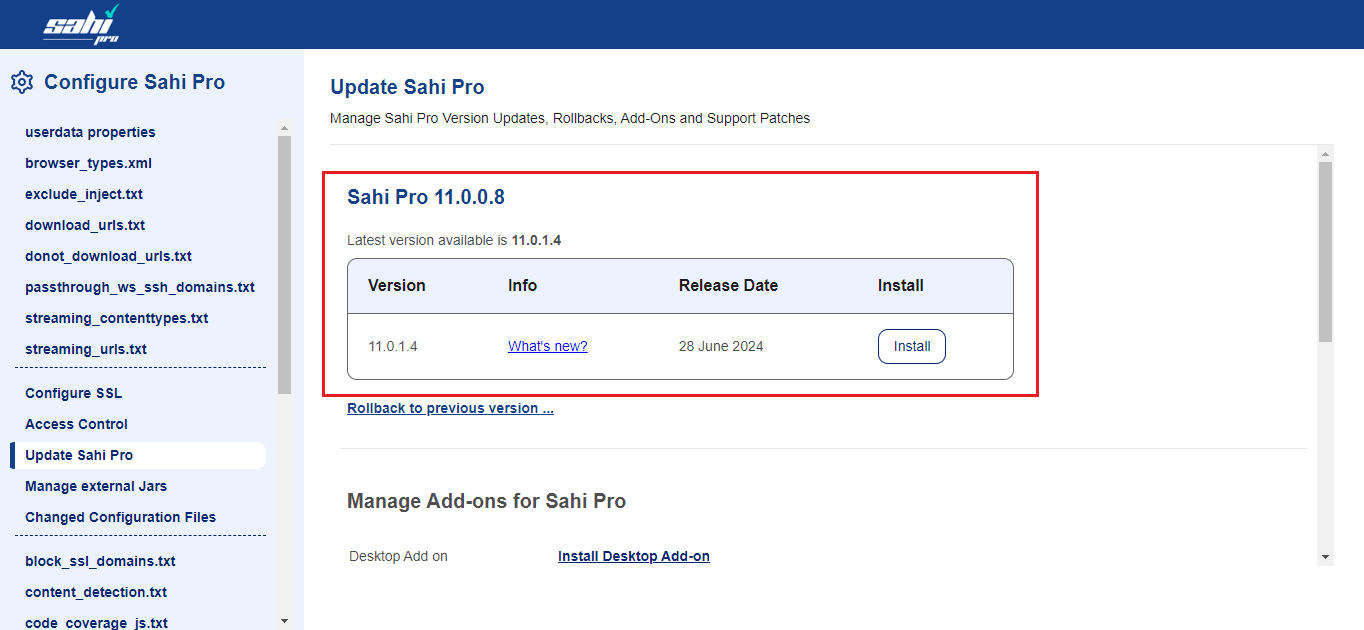
- Click
OKon the confirmation diaog to continue the update.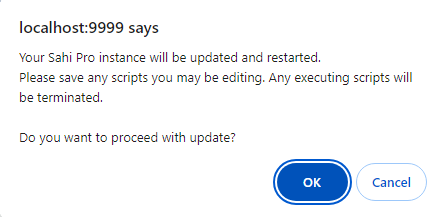
- The process will take a few seconds.
- A new Sahi Pro comsole will be launched for each of the Add-Ons installed on the user's PC.
info
Sahi will automatically restart to make sure the changes are reflected.
Rollback
- Open
Update Sahi Propage or refresh the page if it is open. - Click on
Rollback to previous version ...link. - Details of versions shown to rollback. Click on
Rollback to this versionbutton.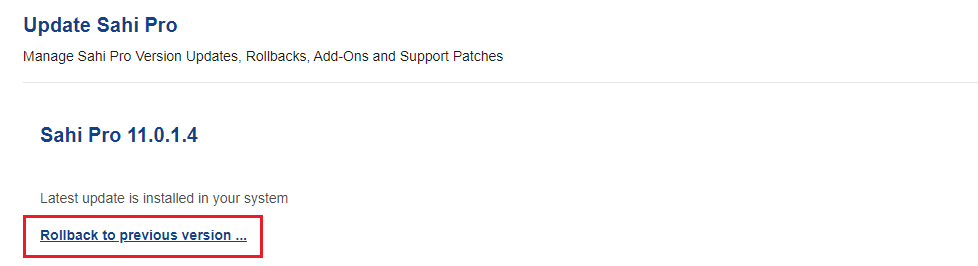
- Click
OKon the confirmation dialog. - The process will take a few seconds.
info
Sahi will automatically restart to make sure the changes are reflected.
Install Add-ons for Sahi Pro
Sahi now allows user to install add-ons by simply selecting the desired add-on link. User will need respective licenses for these add-ons.- Open
Update Sahi Propage. - Under
Manage Add-ons for Sahi Prosection, click onInstalllink of the desired add on.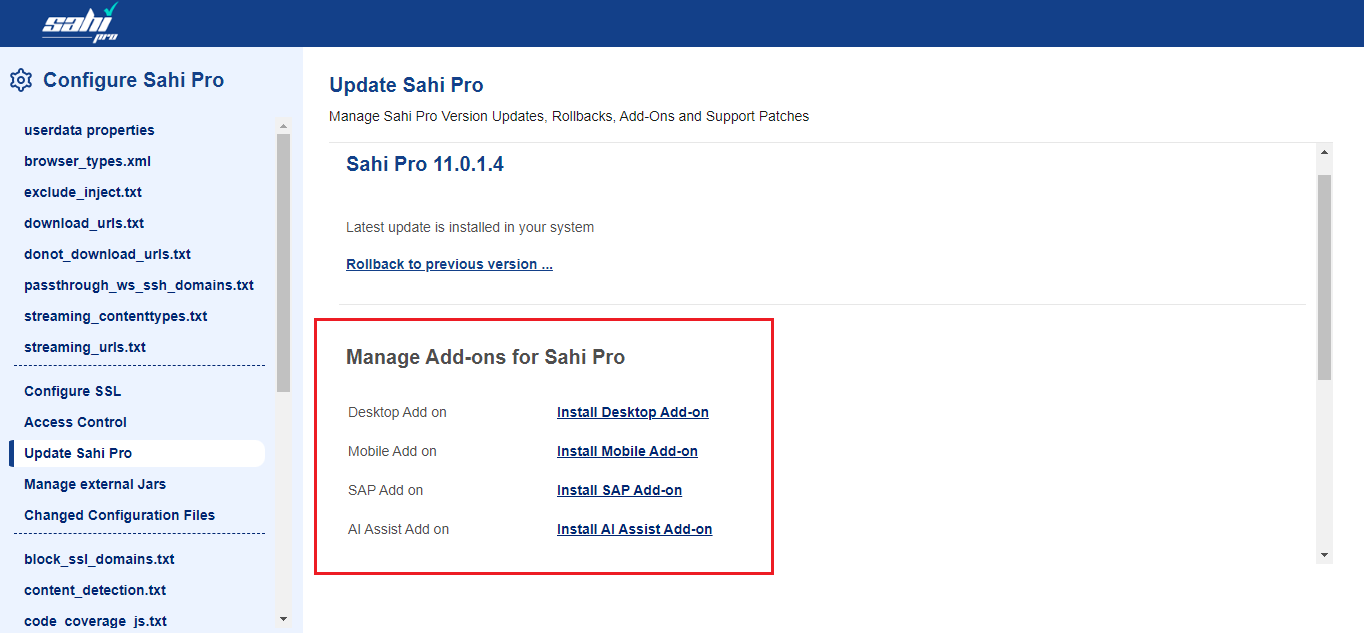
- Click
OKon the confirmation diaog to continue the update.
- The installation process will start and take a few seconds to complete.
- The add-on can be uninstalled if not required by clicking on the
Uninstalllink.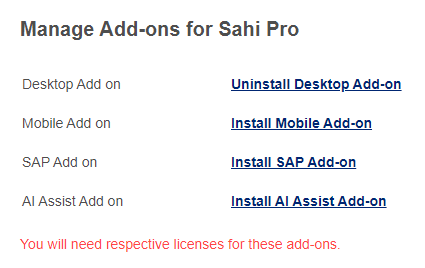
info
Sahi will automatically restart to make sure the changes are reflected.
Sync Add-ons
- If add-ons are installed from the
Configurepage then Sahi Pro updates the add-ons to the latest version installed on the user's system. - If add-ons are installed from the jar file and the user has updated Sahi Pro to the higher version then user needs to sync add-ons from the
Update Sahi Propage. - On refreshing the page,
Sync Add-onssection appears.
Click onSync Add-onsbutton to sync the newly installed add-on.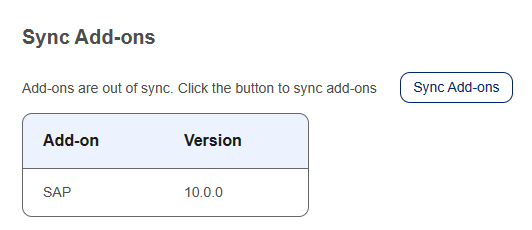
- Click
OKon the confirmation dialog.
info
If any add-on is required to be updated then a
Sync Addon block will appear with the list of add-ons needs to be updated. Click on Sync Add-ons button to sync all the add-ons from the list.
info
Sahi will automatically restart to make sure the changes are reflected.
Install Patches
This functionality allows the user to install company-specific patches. Patches can be applied in two waysUpdate Sahi Pro page.Install Patches section.
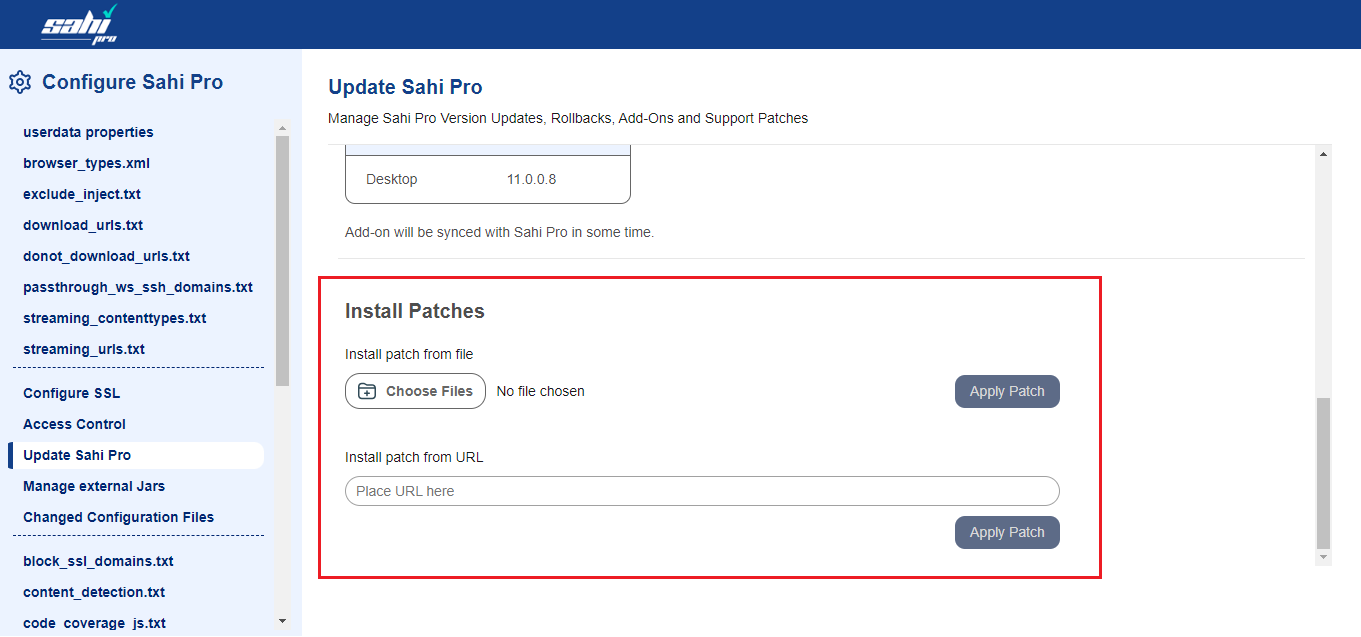
- Uploading File: Patch provided by the Sahi's support team will be uploaded here.
- Applying from URL: Patch can also be applied by using the URL provided by the Sahi's support team.
info
Sahi will automatically restart to make sure the changes are reflected.





