Recording script for mobile browser
Any script which was recorded on desktop browser may get fail, if it ran on mobile browser. Due to page responsiveness, the elements position may get change or sometime page load differently on mobile browser, so the name of elements may get changed.To solve these problems, user need to record script by using Change Resolution and Change User Agent features from Sahi start page.
Kindly follow below steps to record a script for mobile devices.
-
From the Sahi Dashboard, launch a Chrome browser (or any other browser). This will show the starting page.
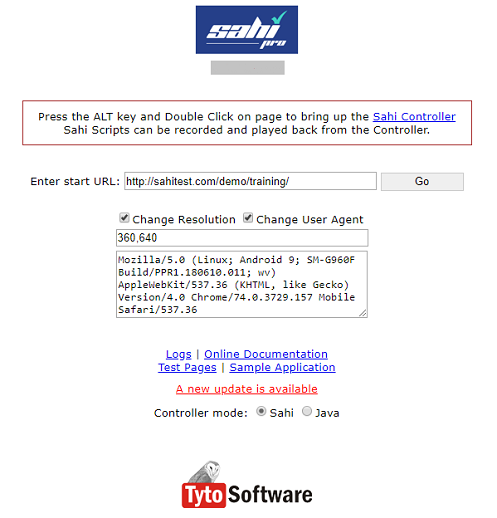
- Click on "Change User Agent" and give the UserAgent for the mobile device.
- Click on "Change Resolution" and select the resolution same as mobile screen.
- Enter the app url that you want to record in the "Enter start URL:" box.
- Press Go. This will show the mobile version of your app which you can now record from the desktop browser.





