Scenario Editor
From Sahi Pro V5.1, a web based UI for creating scenarios is available. It is a user-friendly, easy and interactive user interface for running and developing Sahi scripts which are in .xls, .xlsx or .s.csv format. It uses most of the shortcuts available in Microsoft Excel.Sahi understands csv files with
.s.csv extension as a scenario file (eg. sample.s.csv).
warning
This application is not supported on IE versions lower than IE10.
Launching the Scenario Editor
- Open the Editor window from Sahi Dashboard.
- Search for the scenario file to be edited in navigation panel. Click on the file name to open the scenario editor.
Introduction to the Web UI
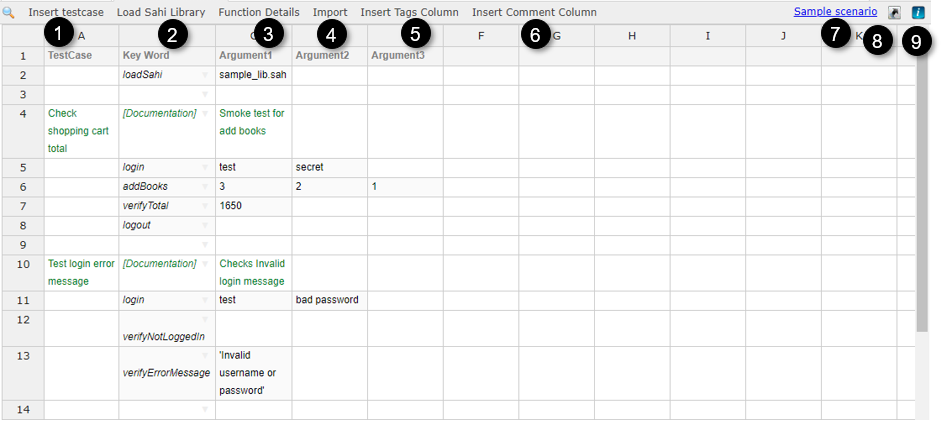
| 1 | Insert a new testcase. |
| 2 | Load Sahi Library. |
| 3 | Show function details for the selected cell. |
| 4 | Allows to import multiple functions at once. |
| 5 | Inserts Tags column. |
| 6 | Inserts Comment column. |
| 7 | Load Sample scenario file |
| 8 | Shortcut Info |
| 9 | Script Info |
Key features
loadSahi
loadSahi loads a .sah file. All of the functions defined in the .sah file get dynamically added. They can all be seen in the autocomplete dropdown.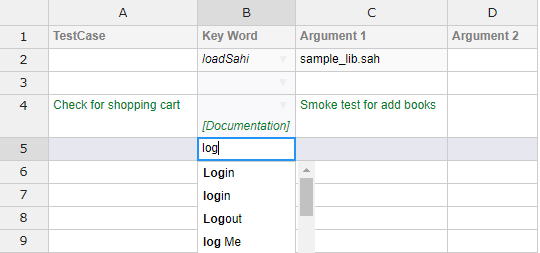
Detail box
The UI contains a button on the top of the editor called "Function Details". Selecting a cell and clicking this button gives details of the selected function and its arguments. This gives a basic idea as to what the type and number of arguments are.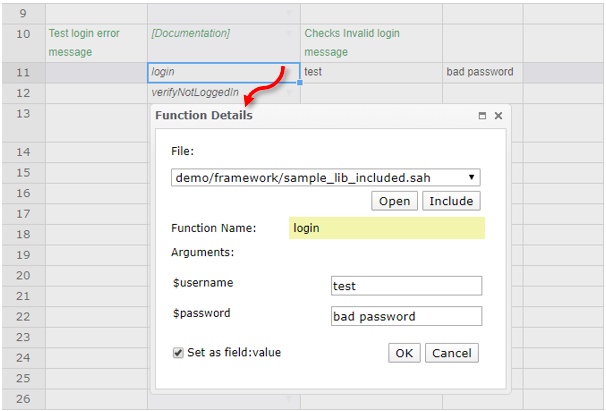
Red colored notification
The SpreadSheet UI notifies the user about mistakes by marking problematic cells in red color.If the path or name of the file specified in loadSahi is wrong, it gets shown in red.
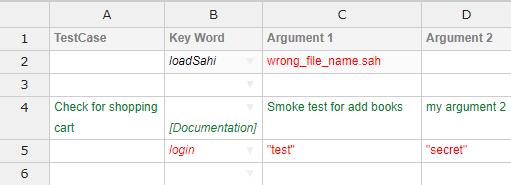 If the user adds a wrong function, i.e. a function that is not defined in the included files, or if he makes a mistake with the function name, the name appears in red.
Only if the function is defined in the file included through 'loadSahi', does it appear in black.
If the user adds a wrong function, i.e. a function that is not defined in the included files, or if he makes a mistake with the function name, the name appears in red.
Only if the function is defined in the file included through 'loadSahi', does it appear in black.
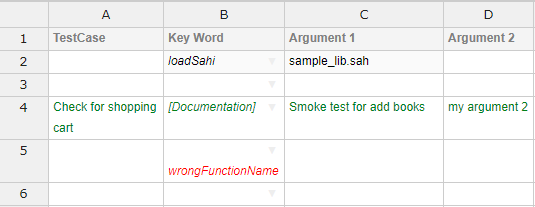 If the number of arguments added in the UI for a function is more than the number of arguments in the function definition, the extra arguments are shown in red.
If the number of arguments added in the UI for a function is more than the number of arguments in the function definition, the extra arguments are shown in red.
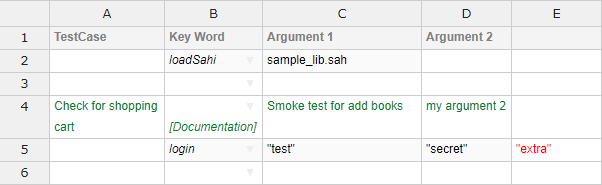
List of shortcuts
infoNOTE: If any of the below shortcuts of sahi editor is responding with the system, then we need to disable them in the system.
e.g. for disabling the shortcut in ubuntu: Goto system settings -> keyboard -> shortcuts -> navigation and disable the shortcut.
e.g. for disabling the shortcut in ubuntu: Goto system settings -> keyboard -> shortcuts -> navigation and disable the shortcut.
CTRL combination shortcut keys
| CTRL + A | Select all contents of the worksheet. |
| CTRL + HOME | Move to column header cell. |
| CTRL + C | Copies the selected cells. |
| CTRL + X | Cuts the selected cells. |
| CTRL + V | Pastes in the selected cell. |
| CTRL + Y | Repeats the last command or action, if possible. |
| CTRL + Z | Uses the Undo command to reverse the last command or to delete the last entry you typed. |
| CTRL + / | Comment/ Un-comment the selected row/s. |
| CTRL + DELETE | Deletes the selected row/s. |





