Sahi Pro SAP Add-on
abstract
Getting started for automation with Sahi Pro SAP Add-on Automation.
Prerequisites
- Java 1.8 or above is needed for running Sahi Pro.
- Microsoft Visual C++ Redistributable 2008 x86 or Microsoft Visual C++ Redistributable 2010 x86.
- Open Add and Remove Programs and look for Microsoft Visual C++ Redistributable.
- The installed versions will be listed there.
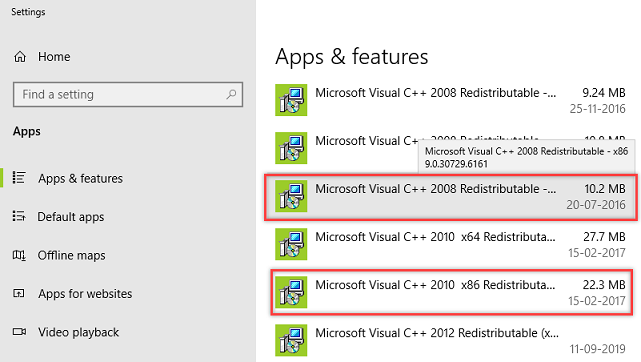
- Microsoft .NET framework v4.5+.
- On the Start menu, choose Run.
- In the Open box, enter
regedit.exe - In the Registry Editor, open the following subkey:
HKEY_LOCAL_MACHINE\SOFTWARE\Microsoft\NET Framework Setup\NDP\v4\Full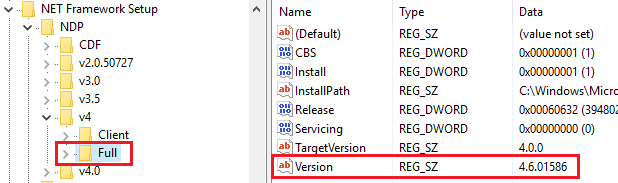
- SAP GUI scripting interface must be installed.
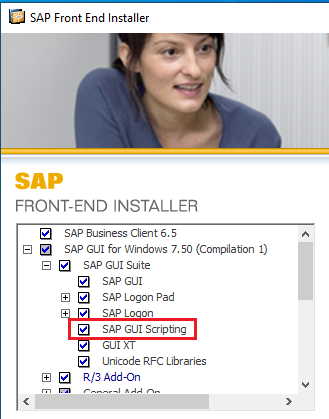
-
Verify the installed version of Microsoft Visual C++ Redistributable as follows:
-
Verify the installed version of Microsoft .NET framework as follows :
Download Sahi Pro SAP Add-on
Download Sahi Pro and Sahi Pro SAP Add-on from Sahi's download archives.Install Sahi Pro into a folder without spaces in its path. Then install Sahi Pro SAP Add-on into the same folder as Sahi Pro. Sahi Pro SAP Add-on needs a separate license from Sahi Pro. You will need a valid license to run Sahi Pro SAP Add-on. If you do not have a valid license yet, you can register here for a 14 day evaluation license.
Install Sahi Pro SAP Add-on
Installing using Configure page
- Click on the
All Settingsbutton on the Dashboard. It will open up all Settings dialog. - Click on the
Sahi Pro Settingsbutton. It will open up Configure Sahi Pro page.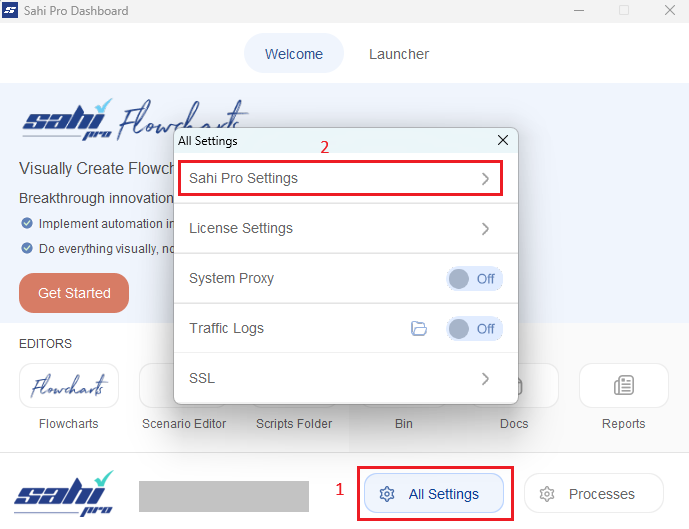
- Select the
Update Sahi Prolink on the left panel of Configure Sahi Pro page. This will open page similar to image given below.
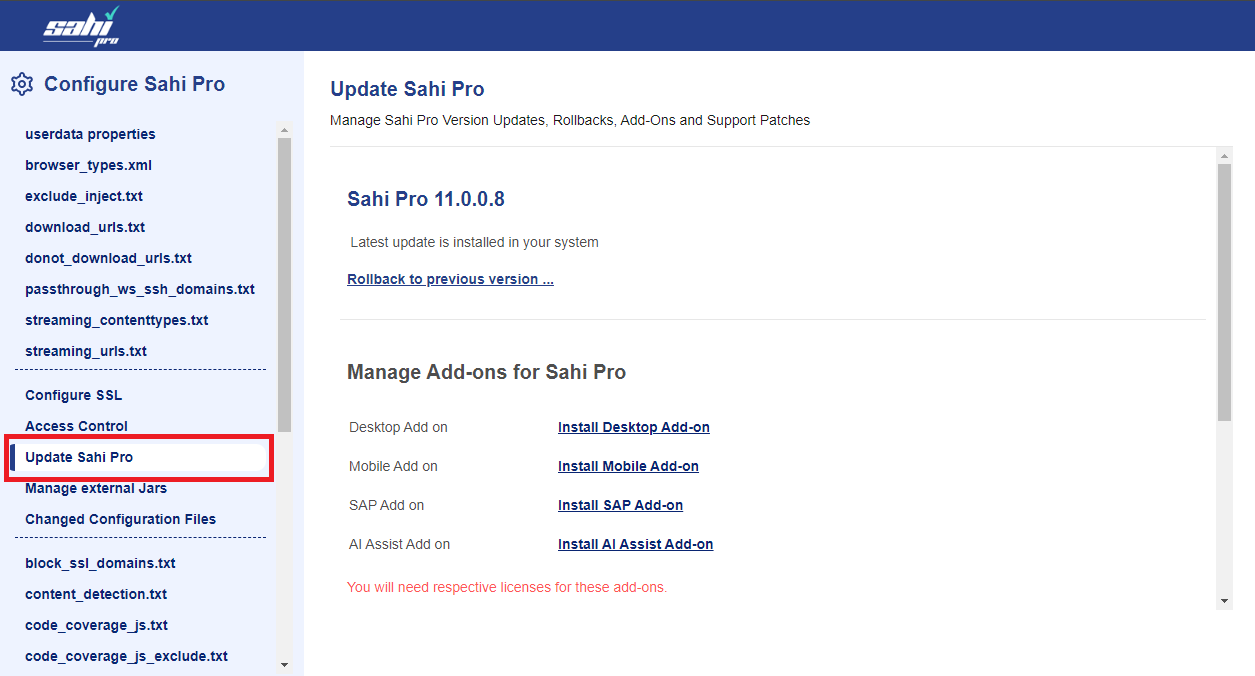
Install SAP Add-on link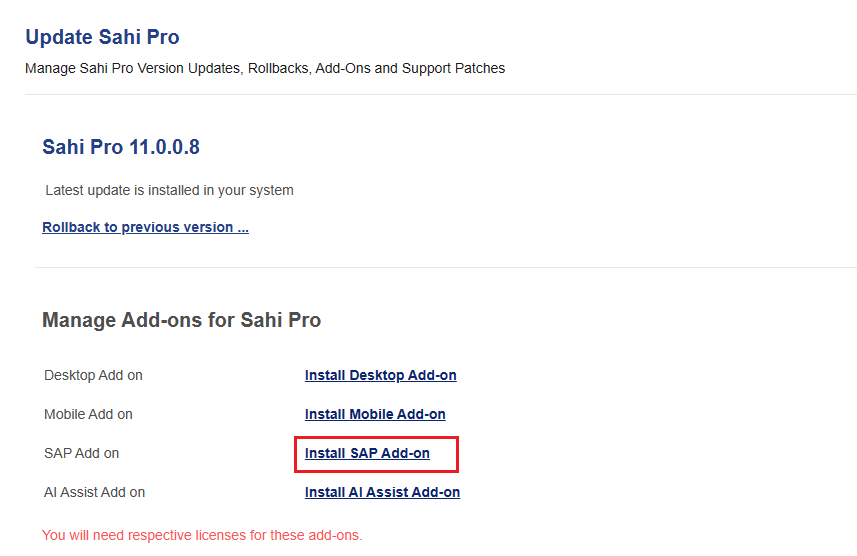
info
Sahi will automatically restart to make sure the changes are reflected.
Installing using Jar
- Double click on install_sahi_pro_sap_xxx.jar to start the installer. If Java is configured properly, it will launch the installer.
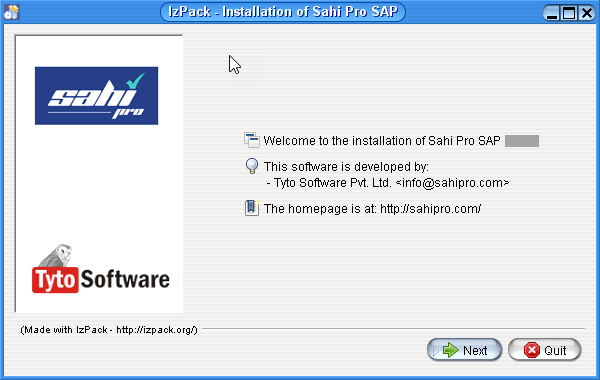
info If the installer does not launch, or if the jar file is opened as if it is a zip file, cancel the unzip dialog, open a command prompt, cd to where the file is downloaded, and runjava -jar install_sahi_pro_sap_xxx.jar - Add
Product Keyin Sahi Pro's product key popup window. Sahi SAP Add-on needs a validProduct Keyto be available insideuserdata\config\productkey.txt(create if needed).
infoSahi Pro SAP Add-on must be installed in the same folder as Sahi Pro is installed.
For example, if Sahi Pro is installed at
C:/<username>/tools/Sahi_Pro,
then install Sahi Pro SAP Add-on also at C:/<username>/tools/Sahi_Pro.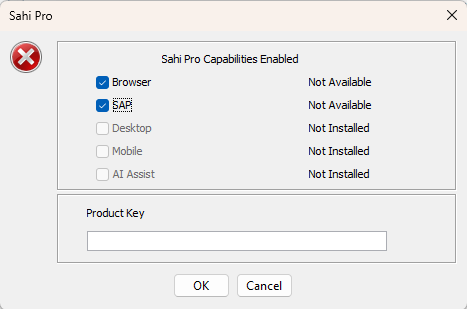 If the
If the Product Key is valid, Sahi will startup fine and you will be able to access Sahi.
infoSahi Pro Browser capability can be disabled by unchecking the
Browser checkbox.
One needs to add Product Key based on Sahi Pro capabilities enabled.
Start Sahi Dashboard
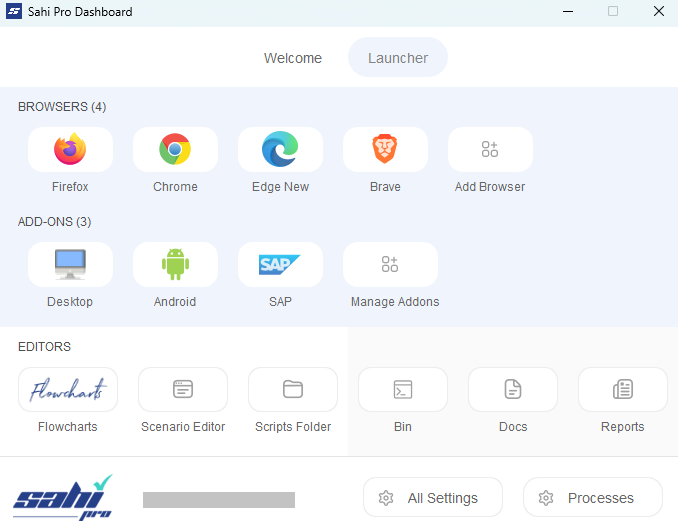
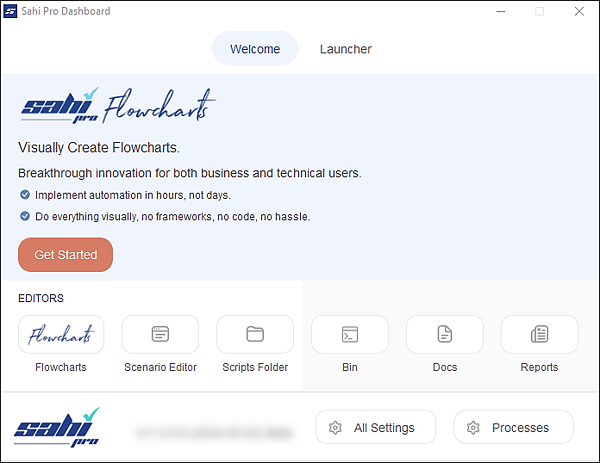
Start Sahi Dashboard by any of the following methods
- Double click on the desktop shortcut or
- Start from the command line.
- Go to<sahi_root>\userdata\binand runstart_dashboard.bat
warning
Browser Icons will not be present on Sahi dashboard, if Sahi Pro Browser Capability is disabled.
info
If Sahi Pro SAP Add-on is installed at correct location,
SAP Iconwill automatically appear on Sahi dashboard.
Automating SAP GUI applications
Sahi Pro SAP Add-on provides support for SAP GUI applications. Overall usage of Sahi Pro remains the same.
If you are not familiar with Sahi Pro, go through the Sahi Pro Quick Tutorial.
If you are not familiar with Sahi Pro, go through the Sahi Pro Quick Tutorial.
Sahi Pro SAP Add-on provides support for SAP GUI applications. Overall usage of Sahi Pro Flowcharts remains the same.
If you are not familiar with Sahi Pro Flowcharts, see Introduction to Sahi Pro Flowcharts.
If you are not familiar with Sahi Pro Flowcharts, see Introduction to Sahi Pro Flowcharts.





