Sahi Pro Desktop Add-on
abstract
Getting started with Sahi Pro Desktop Add-on Automation.
Prerequisites
- Java 1.8 or above is needed for running Sahi.
- Microsoft .NET framework v4.5+ required for Windows Desktop Automation.
- On the Start menu, choose Run.
- In the Open box, enter
regedit.exe - In the Registry Editor, open the following subkey:
HKEY_LOCAL_MACHINE\SOFTWARE\Microsoft\NET Framework Setup\NDP\v4\Full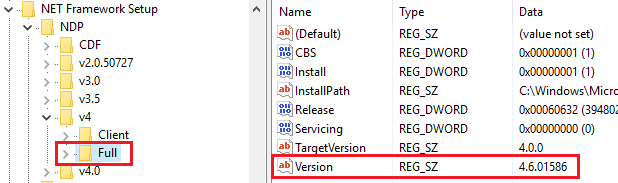
-
To check version of installed Microsoft .NET framework
Download Sahi Pro Desktop Add-on
Download Sahi Pro and Sahi Pro Desktop Add-on from Sahi's download archives.Install Sahi Pro into a folder without spaces in its path. Then install Sahi Pro Desktop Add-on into the same folder as Sahi Pro. Sahi Pro Desktop Add-on needs a separate license from Sahi Pro. You will need a valid license to run Sahi Pro Desktop Add-on. If you do not have a valid license yet, you can register here for a 14 day evaluation license.
Upgrade Sahi Pro Desktop Add-on
If you wish to upgrade from an older version of Sahi Pro Desktop Add-on, refer to Upgrade for details.Install Sahi Pro Desktop Add-on
Installing using Configure page
- Click on the
All Settingsbutton on the Dashboard. It will open up all Settings dialog. - Click on the
Sahi Pro Settingsbutton. It will open up Configure Sahi Pro page.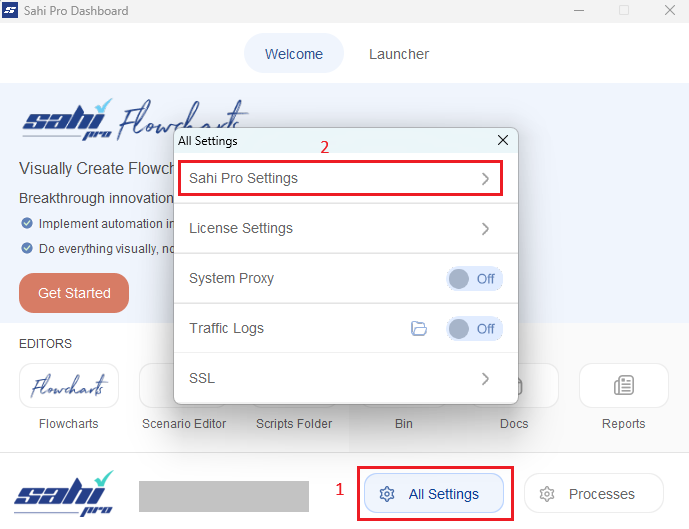
- Select the
Update Sahi Prolink on the left panel of Configure Sahi Pro page. This will open page similar to image given below.
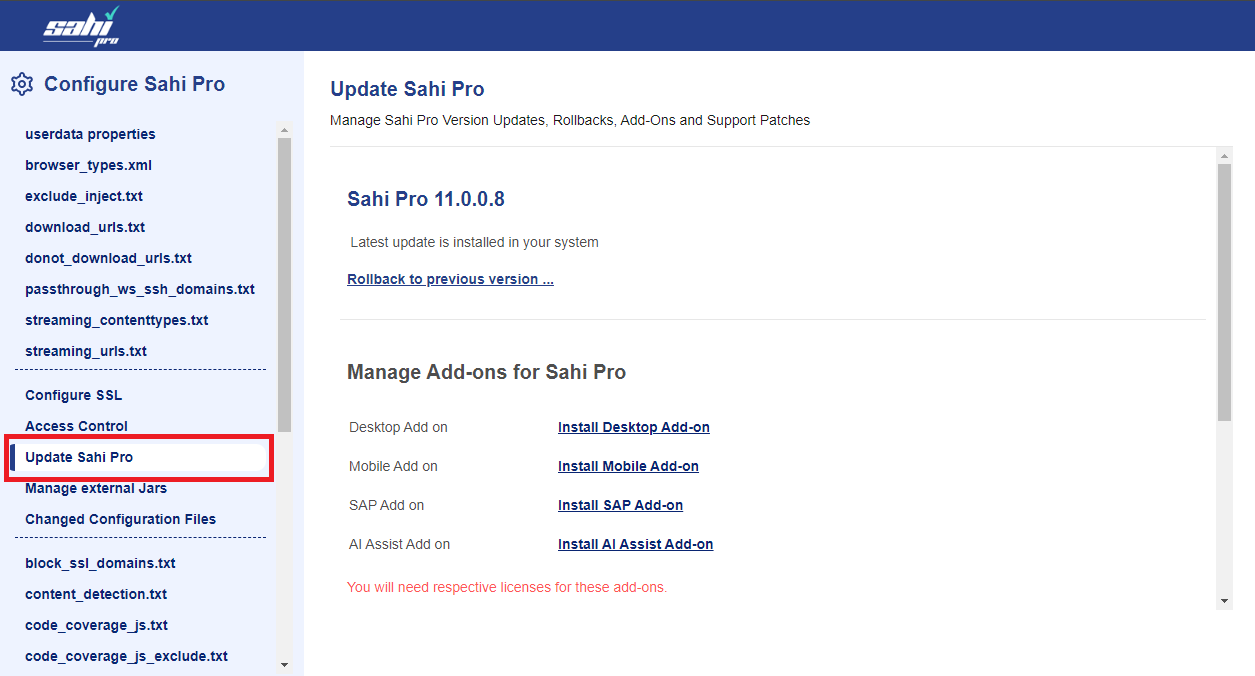
Install Desktop Add-on link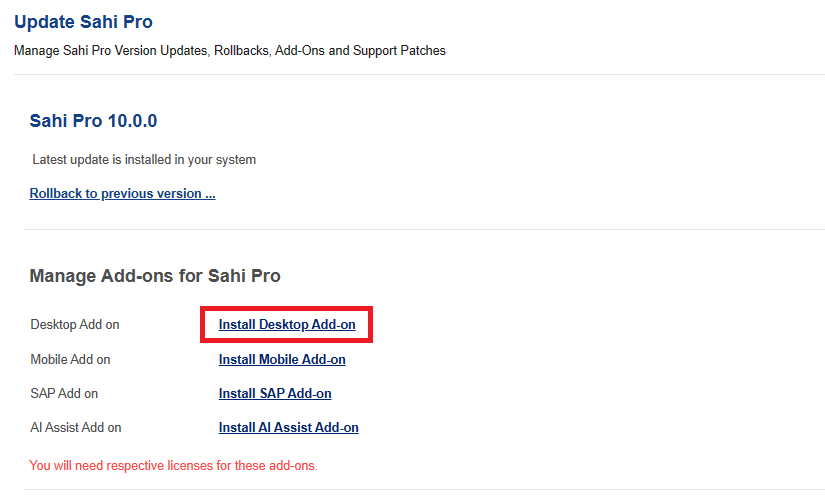
info
Sahi will automatically restart to make sure the changes are reflected.
Installing using Jar
- Double click on install_sahi_pro_desktop_xxx.jar to start the installer. If Java is configured properly, it will launch the installer.
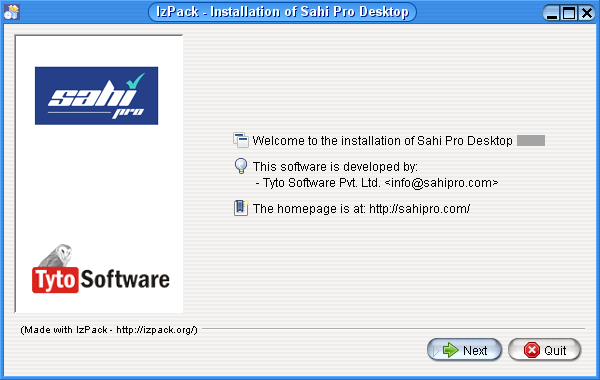
info If the installer does not launch, or if the jar file is opened as if it is a zip file, cancel the unzip dialog, open a command prompt, cd to where the file is downloaded, and runjava -jar install_sahi_pro_desktop_xxx.jar - Add
Product Keydirectly to Sahi product key popup window. Sahi Desktop Add-on needs validProduct Keyto be available insideuserdata\config\productkey.txt(create if needed).
infoSahi Pro Desktop Add-on must be installed in the same folder as Sahi Pro is installed.
For example, if Sahi Pro is installed at
C:/<username>/tools/Sahi_Pro,
then install Sahi Pro Desktop Add-on also at C:/<username>/tools/Sahi_Pro.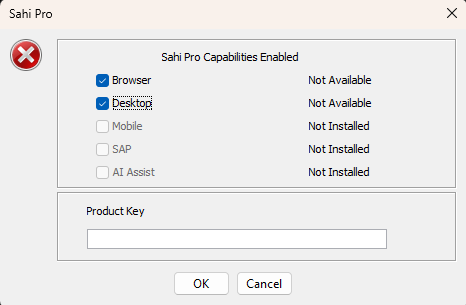 If the
If the Product Key is valid, Sahi will startup fine and you will be able to access Sahi.
infoSahi Pro Browser capability can be disabled by unchecking the
Browser checkbox.
One needs to add Product Key based on Sahi Pro capabilities enabled.
Start Sahi Dashboard
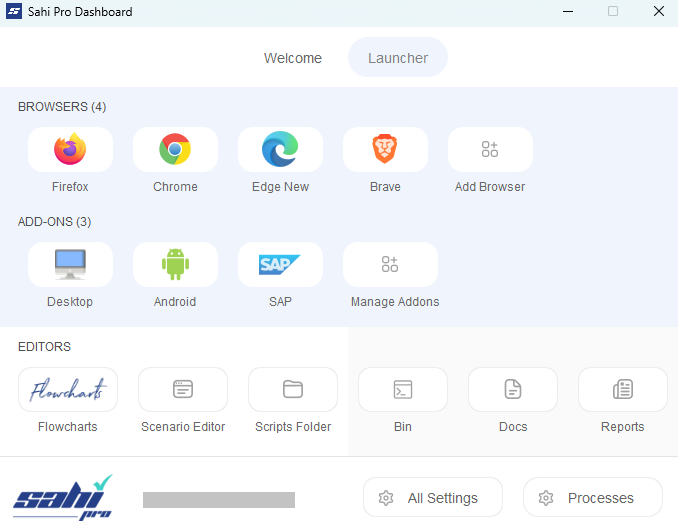
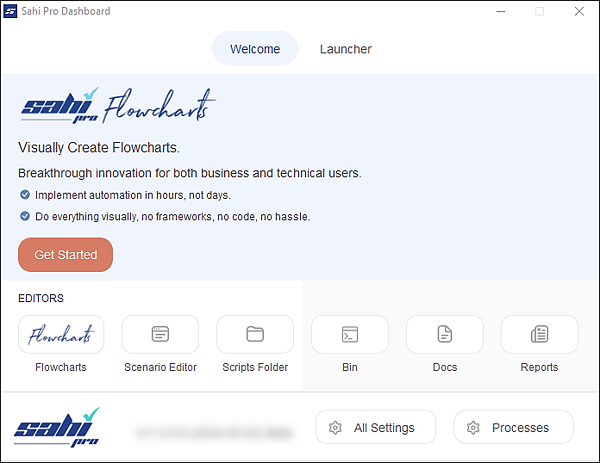
Start Sahi Dashboard by any of the following methods
- Double click on the desktop shortcut or
- Start from the command line.
Windows: - Go to<sahi_root>\userdata\binand runstart_dashboard.bat
Linux - Go to<sahi_root>/userdata/binand run./start_dashboard.sh
warning
Browser Icons will not be present on Sahi dashboard, if Sahi Pro Browser Capability is disabled.
info
if Sahi Pro Desktop Add-on is installed at correct location,
Desktop Iconwill automatically appear on launcher tab of Sahi dashboard.
Automating Windows and Java applications
Sahi Pro Desktop Add-on provides support for Windows and Java applications. Overall usage of Sahi Pro remains the same.
The
If you are not familiar with Sahi Pro, go through the Sahi Pro Quick Tutorial.
The
_setMode API allows switching between different modes like Browser, Desktop, Mobile etc. in a single script. If you are not familiar with Sahi Pro, go through the Sahi Pro Quick Tutorial.
Sahi Pro Desktop Add-on provides support for Windows and Java applications. Overall usage of Sahi Pro Flowcharts remains the same.
The
If you are not familiar with Sahi Pro Flowcharts, see Introduction to Sahi Pro Flowcharts.
Click on below links for detailed use of Sahi Pro with different technologies:
The
Set Mode Inbuilt Action allows switching between different modes like Browser, Desktop, Mobile etc. in a single Flow. If you are not familiar with Sahi Pro Flowcharts, see Introduction to Sahi Pro Flowcharts.





